|
- Overview
- Inspection setup
- Inspection execution
- User administration
- Reporting
| Features | Supported |
| Smartphone, tablet support |  |
| Custom checklists |  |
| Offline audits |  |
| Pause and restart |  |
| Pics from camera or photo library |  |
| View locations on maps |  |
| Auto-notifications |  |
| Export data to excel |  |
| Dynamic reports |  |
| Custom report templates |  |
| Role based access |  |
| Integration with workorders |  |
|
Unique solution that enables auditors to perform inspections from iPhone/iPad, Blackberry, Android smartphones and tablets
- Create custom checklists
- Perform offline inspections
- Attach pictures
- View reports
- Integrated with workorders
|
|
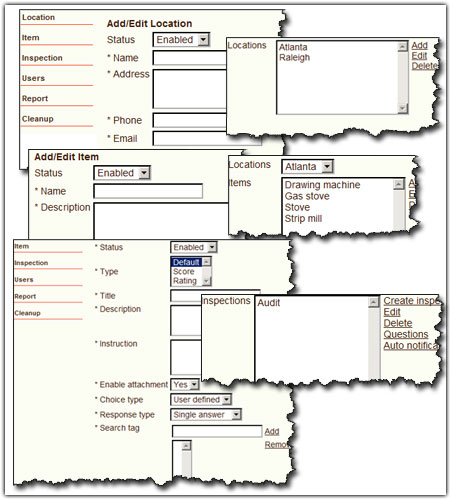 |
- Create 1 or more locations
- Add 1 or more items for each location that need to be inspected
- Setup 1 or more inspections
- Choose type. Inspection results can be tracked as scores, ratings or simply percentage of responses (Default)
- Add questions and choices for each question
- Choices can be manually defined or automatically generated for questions based on pre-defined range. If you want to generate choices automatically, set Choice type=Range based while setting up an inspection.This can be useful when say you want to rate an item from 1 to 5.
- Setup auto-notification rules for an inspection. When an inspection is performed and a response matches a defined rule, an email is automatically sent to the administrator
|
|
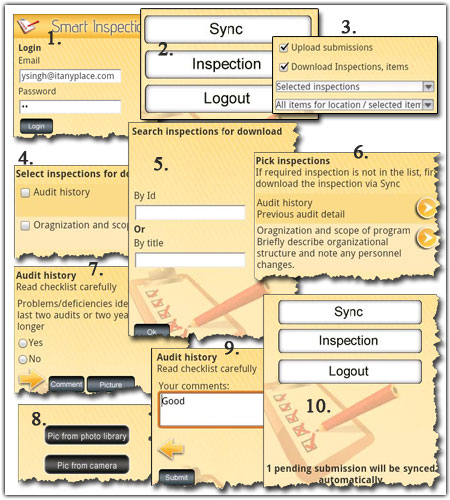 |
- Download 'Smart Inspection' app from the app-store and launch it on the smartphone
- Login with email/password provided by your administrator
- User must sync checklists, items, locations at least once before running an inspection
- Inspection runs offline against downloaded checklists and items. If desired item or checklist is not available, please download it first via sync
- Click on Inspection button to start an inspection
- Select inspection, location, item
- Respond to each question
- Optionally add comments, pics on each question
- Submissions are automatically synced when app is running and network is available
|
|
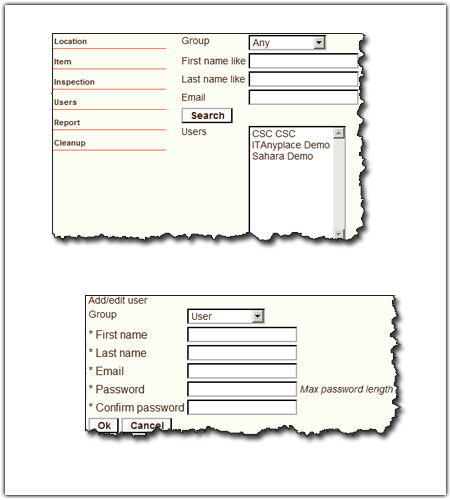 |
- Before performing inspection, setup users
- Assign a group to the user (Administration, Manager, User, Other)
- Provide email, password to the user. It will be used for login
|
|
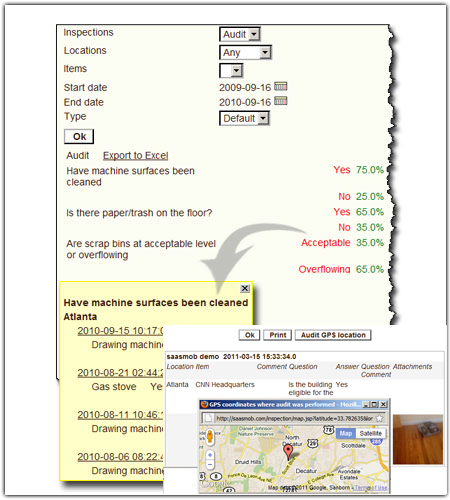 |
- Run report against all inspections or optionally select an inspection for which a report is needed
- Optionally specify location or item. You can also run the inspection against all locations, items
- Select a date range between which the responses will be searched
- In the aggregate report, click on Details to drill down on each inspection response
|
|
|
|